We've just about learned everything there is to know about
text formatting, but there's still one very important thing that we have to
learn.
That is called a Lists.
Lists are
everywhere. We post them on our refrigerators and take them to the services
market or in our store. Lists are a very efficient way to organize information.
Naturally, HTML
has a few tags to help you make lists.
HTML has not
1, not 2, but 3 different types of lists that you can add to your pages! They
are the Ordered, Unordered, and Definition lists.
Ordered lists are
exactly what the name implies, lists that follow a numerical order.
Ordered lists begin with the <OL> tag and end with a </OL>
tag. When we want to put an item into this list, we need to put the tag code <LI>, or list item tag before
that item.
So here’s the sample of the list syntax tag and check my
sample.
========================================================================
ORDERED LIST
<title> Internet Shop </title>
What we need to put in our services or in our business store? <P>
<OL>
<LI>Online games
<LI>Repair shop
<LI>Downloading games
<LI>Surfing internet
<Li> or
more
</OL>
So if we preview our
browser in html
we made, it will looks like this.
Internet Shop
What we need to put in our services or in our business store?
1. Online games
2. Repair shop
3. Downloading games
4. Surfing internet
5. or more
Sure thing, but what if we don’t want our list items to be
numbered? That's when we use Unordered Lists.
These are also called Bulleted
Lists. Bulleted lists begin with the <UL>
tag, and end with the </UL>
tag. They look exactly like ordered lists, except the item numbers are replaced
with special characters called bullets. Here's an example of how bulleted lists
are used:
We put again an example:
Make your design <P>
<UL>
<LI>Template
<LI>Logo
<LI>Themes
</UL>
So if we look again our browser and check our html pages
will be look like this.
Make your design
- Template
- Logo
- Themes
========================================================================
Think that's cool? Try adding the TYPE attribute to the UL
tag! With the TYPE attribute, we can change the type of bullet that we want to
use! The TYPE attribute takes three arguments: "DISC", "SQUARE" or "CIRCLE". S
o our new <UL>
tag with a circle bullet would look like this: <UL TYPE="circle">. The TYPE attribute can also be
used in the <OL> tag to change
from numbers to letters (capital[TYPE="A"]
or small [TYPE="a"]), or
roman numerals (uppercase[TYPE="I"]
or lowercase[TYPE="i"]).
If we want to make an ordered list with uppercase roman numerals, it looks like
this:
========================================================================
ORDERED LIST WITH RANDOM NUMBER LIST
<OL TYPE="I">
The <LI> tag also has an attribute:
VALUE. With the VALUE attribute, we can change the value of a list item! Take a
guess, what result would the following code result in:
<OL TYPE="A">
<LI VALUE="2"> Are you think hard now!
</OL>
If you guessed "B. Think hard now!" you're right?
Why? Check out the combination of the TYPE and VALUE attributes!
Here’s a little trick: we can start an ordered list with any
number (or letter, if we use TYPE) with the START attribute. It looks like
this:
<OL START="3">
<LI> Is this number 3? </OL>
And to our viewers at
home, it looks like this:
3. Is this number 3?
The last list that we can use is the Definition List. Definition
lists are normally used when we need to define terms. The definition list
starts with the <DL> tag and
ends with the </DL> tag.
Each term to be defined in a definition list uses the <DT> or Definition Term tag. Every definition in a definition list needs a <DD>, it is definition of another Word/Phrase.
So it’s would like getting headache for us about this code tag, but it’s ok that we can know what means of tag it is.
So it’s would like getting headache for us about this code tag, but it’s ok that we can know what means of tag it is.
DEFINITION LIST
<DL>
<DT>HTML <DD>
Tutorial
<DT>Correction? <DD>is
this right?
</DL>
Now we can check in our browser how’s look the form in our
browser.
HTML
Tutorial
Correction?
is this right?
This will be look in our browser.
========================================================================
Note that you can create really cool effects if you use the
formatting tags inside of lists. It's really neat when you have Bold terms and
Italic definitions, if you like a good list tag.
So now let’s go on in another part.
Return to:
If you like to see our Flash template Design/Template Page
goes here:
See all: Our
Template

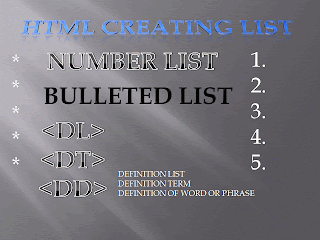
No comments:
Post a Comment